环境准备
安装 Git
- 访问 Git 官网:
https://git-scm.com/downloads - 下载适合您系统的安装包,一路点击"下一步"完成安装。
安装 Hugo
-
从
GitHub Releases下载压缩包重要提示:必须选择 extended 版本,例如:
hugo_extended_0.145.0_windows-amd64.zip -
解压后将
hugo.exe放入指定目录,如:D:\tools\hugo_extended\hugo.exe -
将
hugo.exe所在目录添加到系统环境变量,如:D:\tools\hugo_extended -
验证安装:打开命令提示符(CMD),输入以下命令:
1hugo version如果看到类似下面的输出,则说明安装成功:
1hugo v0.145.0-666444f0a52132f9fec9f71cf25b441cc6a4f355+extended windows/amd64 BuildDate=2025-02-26T15:41:25Z VendorInfo=gohugoio
创建 Hugo 博客
-
新建一个目录作为博客项目的存放位置,例如:
D:\hugo -
在该目录下运行以下命令创建新站点(
blog可替换为您喜欢的名称):1hugo new site blog注意:后续内容中的"根目录"均指这里创建的
blog目录
代码托管
执行
hugo命令后,会在根目录\public下生成静态网站文件,这部分需要上传至 GitHub 。
GitHub 仓库设置
-
在 GitHub 上创建新的代码仓库,由于我们将使用 Cloudflare Pages 而非 GitHub Pages 部署网站,仓库可以设为私有
-
将本地代码提交到 GitHub 仓库:
1git init 2git config --global user.name "<用户名>" 3git config --global user.email "<邮箱>" 4git remote add origin https://github.com/<用户名>/<GitHub仓库名>.git 5git add --all 6git branch -M main 7git commit -m "first commit" 8git push origin main
Cloudflare Pages 配置
创建 Cloudflare Pages 项目
-
登录
Cloudflare官网 -
进入
Workers和Pages页面,点击右上角的创建按钮
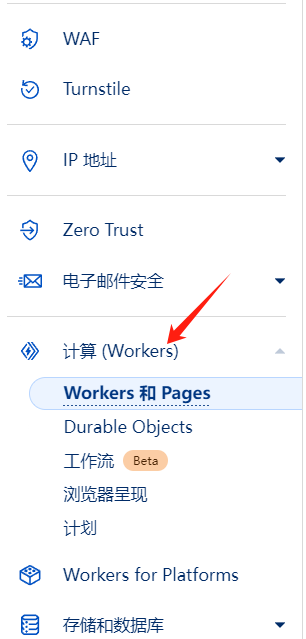
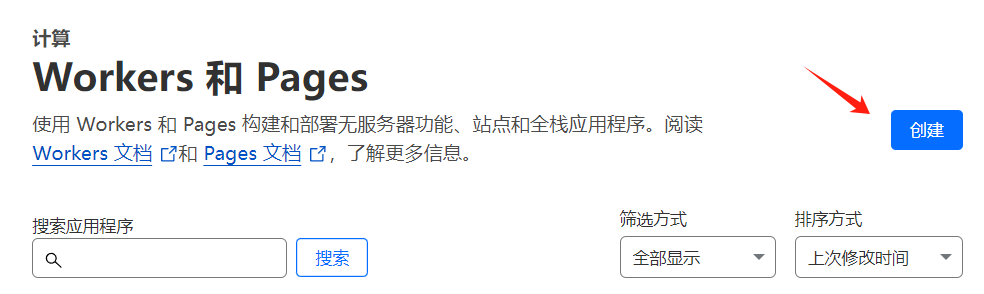
- 选择
Pages选项卡,点击连接到Git
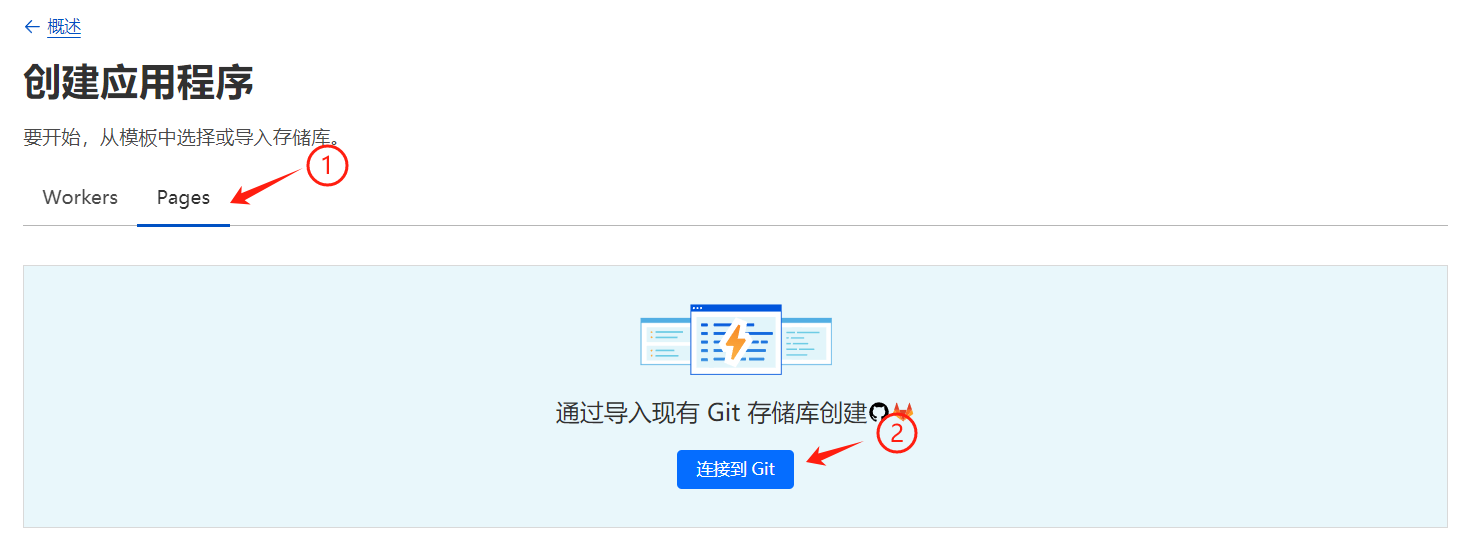
-
选择
GitHub并授权登录您的GitHub账户,在列表中选择包含 Hugo 博客的代码仓库 -
配置构建设置:
-
生产分支:选择
main -
框架预设:选择
Hugo -
重要:添加环境变量
-
变量名:
HUGO_VERSION -
变量值:当前 Hugo 的版本号(如
0.145.0)
-
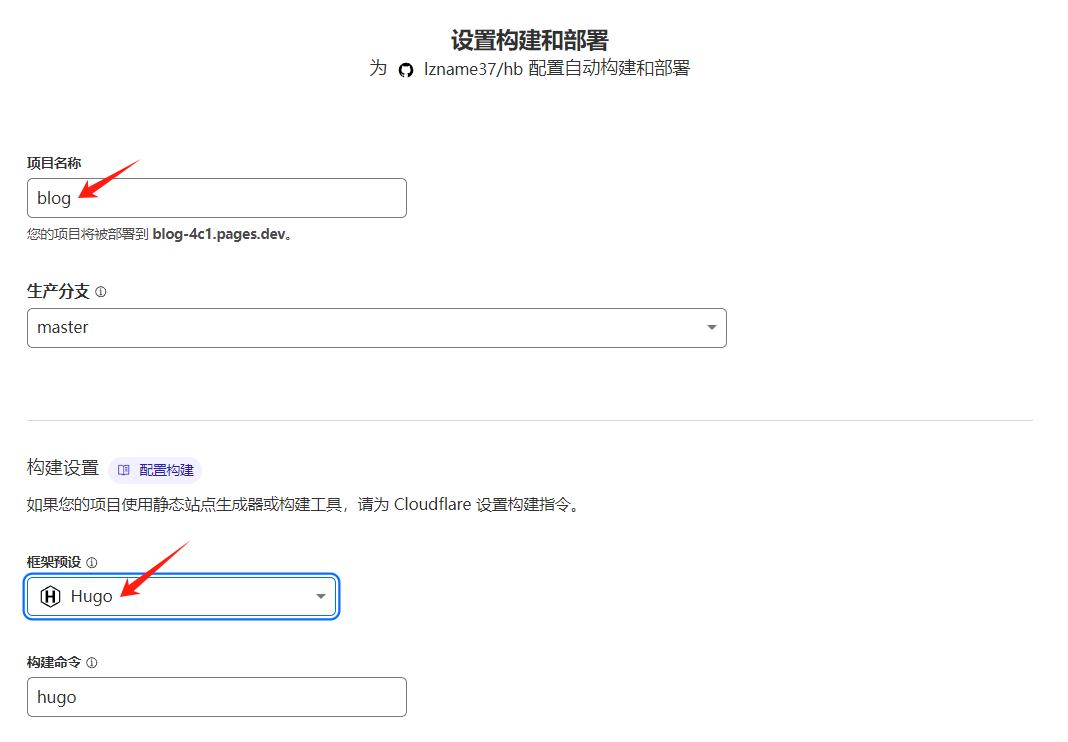
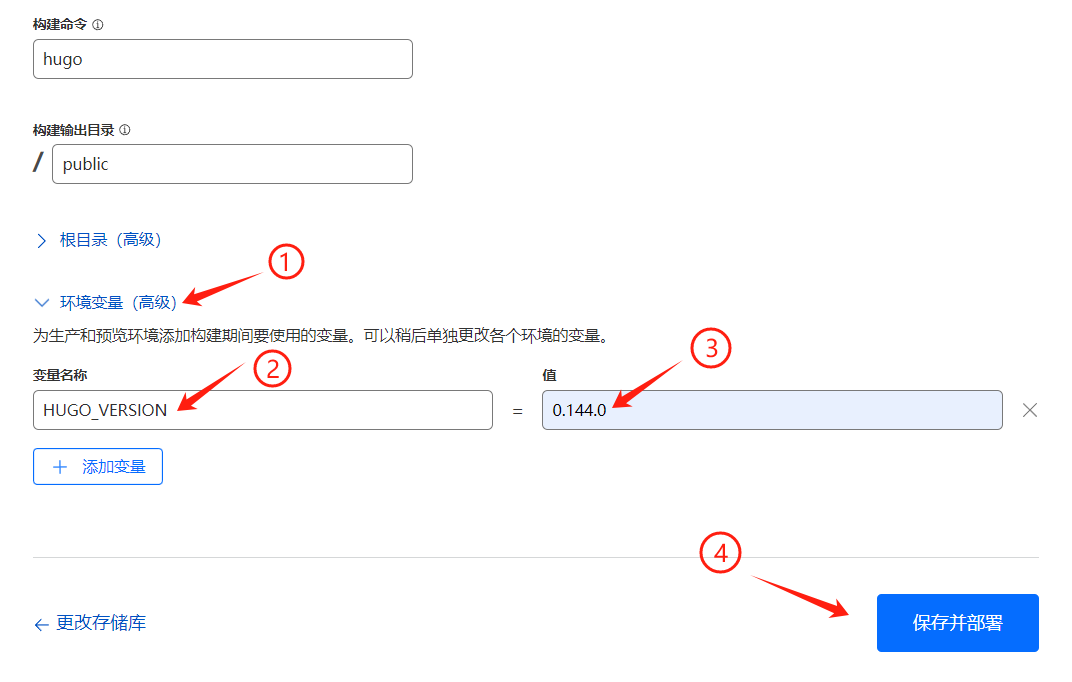
- 点击
保存并部署完成自动化部署配置
至此,您已完成基本部署设置。今后对博客的任何更新,只需提交到 GitHub 的 main 分支, Cloudflare 将自动拉取最新代码并部署。
自定义域名绑定
在 Cloudflare Pages 项目的 自定义域 选项卡中,绑定您在 Cloudflare 托管的域名,这样就可以通过自定义域名访问博客了。
主题配置与美化
安装 Stack 主题
在博客根目录下,运行以下命令安装 Stack 主题:
1git submodule add https://github.com/CaiJimmy/hugo-theme-stack.git themes/hugo-theme-stack
Git 子模块说明:
- 克隆主题:将
hugo-theme-stack从 GitHub 克隆到本地themes/hugo-theme-stack目录。 - 记录子模块信息:在主仓库中生成
.gitmodules文件,记录子模块的远程地址和本地路径。
Hugo 站点结构
Hugo 站点的标准目录结构如下:
blog/
├── archetypes/ 该目录包含新内容的模板,查看详细资料
│ └── default.md
├── assets/ 该目录包含通常通过资产管道传递的全局资源。这包括图像、CSS、Sass、JavaScript 和 TypeScript 等资源。查看详细资料
├── content/ 该目录包含标记文件(通常是 Markdown)和构成站点内容的页面资源。查看详细资料
├── data/ 该目录包含数据文件(JSON、TOML、YAML 或 XML),用于增强内容、配置、本地化和导航。查看详细资料
├── i18n/ 该目录包含多语言站点的翻译表。查看详细资料
├── layouts/ layouts 目录包含用于将内容、数据和资源转换为完整网站的模板。查看详细资料
├── static/ 该目录包含的文件将在您构建站点时复制到公共目录。例如:、 和验证站点所有权的文件。在引入页面捆绑包和资产管道之前,该目录还用于图像、CSS 和 JavaScript。
├── themes/ 该目录包含一个或多个主题,每个主题都位于其自己的子目录中
└── hugo.toml 站点配置,可能分为多个子目录和文件。对于配置最少的项目或不需要在不同环境中表现不同的项目,在项目根目录中命名的单个配置文件就足够了。查看详细资料
主题配置设置
-
复制配置文件:
-
从
根目录\themes\hugo-theme-stack\exampleSite复制hugo.yaml到博客根目录 -
如果根目录已有其他配置文件(如
hugo.toml),请删除 -
根据需要修改
hugo.yaml中的配置参数
-
-
复制主题资源到个人站点:
1xcopy themes\hugo-theme-stack\archetypes archetypes\ /E /I
2xcopy themes\hugo-theme-stack\assets assets\ /E /I
3xcopy themes\hugo-theme-stack\data data\ /E /I
4xcopy themes\hugo-theme-stack\i18n i18n\ /E /I
5xcopy themes\hugo-theme-stack\layouts layouts\ /E /I
6xcopy themes\hugo-theme-stack\exampleSite\content content\ /E /I
设置网站图标和头像
-
网站图标:将
favicon.ico放到根目录\static目录下- 在配置文件中设置:
favicon: /favicon.ico
- 在配置文件中设置:
-
侧栏头像:将
avatar.png放到根目录\assets\img目录下- 在配置文件中设置:
src: img/avatar.png
- 在配置文件中设置:
添加功能页面
如果需要搜索和归档功能,从主题示例中复制相应文件:
- 将
根目录\themes\hugo-theme-stack\exampleSite\content\page中的相关.md文件 - 复制到
根目录\content\page目录下(如search和archives等)
自定义样式美化
在 根目录\assets\scss 下创建 custom.scss 文件,添加自定义样式。以下是参考样式:
1//----------------------------------------------------
2// 页面基本配色
3:root {
4 // 全局顶部边距
5 --main-top-padding: 30px;
6 // 全局卡片圆角
7 --card-border-radius: 25px;
8 // 标签云卡片圆角
9 --tag-border-radius: 8px;
10 // 卡片间距
11 --section-separation: 40px;
12 // 全局字体大小
13 --article-font-size: 1.8rem;
14 // 行内代码背景色
15 --code-background-color: #f8f8f8;
16 // 行内代码前景色
17 --code-text-color: #e96900;
18
19 // 暗色模式下样式
20 &[data-scheme="dark"] {
21 // 行内代码背景色
22 --code-background-color: #f8f8f814;
23 // 行内代码前景色
24 --code-text-color: #e96900;
25 }
26}
27
28//------------------------------------------------------
29// 修复引用块内容窄页面显示问题
30a {
31 word-break: break-all;
32}
33
34code {
35 word-break: break-all;
36}
37
38//---------------------------------------------------
39// 文章封面高度
40.article-list article .article-image img {
41 width: 100%;
42 height: 200px !important;
43 object-fit: cover;
44
45 @include respond(md) {
46 height: 250px !important;
47 }
48
49 @include respond(xl) {
50 height: 285px !important;
51 }
52}
53
54//--------------------------------------------------
55// 文章内容图片圆角阴影
56.article-page .main-article .article-content {
57 img {
58 max-width: 96% !important;
59 height: auto !important;
60 border-radius: 8px;
61 }
62}
63
64//------------------------------------------------
65// 文章内容引用块样式
66.article-content {
67 blockquote {
68 border-left: 6px solid #d57b5e !important;
69 background: #ffefdf;
70 }
71}
72
73[data-scheme="dark"] {
74 .article-content {
75 blockquote {
76 border-left: 6px solid #d57b5e !important;
77 background: #d57c5e54;
78 }
79 }
80}
81
82// ---------------------------------------
83// 代码块样式修改
84.highlight {
85 max-width: 102% !important;
86 background-color: var(--pre-background-color);
87 padding: var(--card-padding);
88 position: relative;
89 border-radius: 20px;
90 margin-left: -7px !important;
91 margin-right: -12px;
92 box-shadow: var(--shadow-l1) !important;
93
94 &:hover {
95 .copyCodeButton {
96 opacity: 1;
97 }
98 }
99
100 // keep Codeblocks LTR
101 [dir="rtl"] & {
102 direction: ltr;
103 }
104
105 pre {
106 margin: initial;
107 padding: 0;
108 margin: 0;
109 width: auto;
110 }
111}
112
113//-------------------------------------------
114// light模式下的代码块样式调整
115[data-scheme="light"] .article-content .highlight {
116 background-color: #fff9f3;
117}
118
119[data-scheme="light"] .chroma {
120 color: #ff6f00;
121 background-color: #fff9f3cc;
122}
123
124//-------------------------------------------
125// 设置选中字体的区域背景颜色
126::selection {
127 color: #fff;
128 background: #34495e;
129}
130
131a {
132 text-decoration: none;
133 color: var(--accent-color);
134
135 &:hover {
136 color: var(--accent-color-darker);
137 }
138
139 &.link {
140 color: #4288b9ad;
141 font-weight: 600;
142 padding: 0 2px;
143 text-decoration: none;
144 cursor: pointer;
145
146 &:hover {
147 text-decoration: underline;
148 }
149 }
150}
151
152//-------------------------------------------------
153// 文章封面高度更改
154.article-list article .article-image img {
155 width: 100%;
156 height: 150px;
157 object-fit: cover;
158
159 @include respond(md) {
160 height: 200px;
161 }
162
163 @include respond(xl) {
164 height: 305px;
165 }
166}
167
168//---------------------------------------------------
169// 全局页面布局间距调整
170.main-container {
171 min-height: 100vh;
172 align-items: flex-start;
173 padding: 0 15px;
174 gap: var(--section-separation);
175 padding-top: var(--main-top-padding);
176
177 @include respond(md) {
178 padding: 0 37px;
179 }
180}
181
182//--------------------------------------------------
183// 页面三栏宽度调整
184.container {
185 margin-left: auto;
186 margin-right: auto;
187
188 .left-sidebar {
189 order: -3;
190 max-width: var(--left-sidebar-max-width);
191 }
192
193 .right-sidebar {
194 order: -1;
195 max-width: var(--right-sidebar-max-width);
196
197 /// Display right sidebar when min-width: lg
198 @include respond(lg) {
199 display: flex;
200 }
201 }
202
203 &.extended {
204 @include respond(md) {
205 max-width: 1024px;
206 --left-sidebar-max-width: 25%;
207 --right-sidebar-max-width: 22% !important;
208 }
209
210 @include respond(lg) {
211 max-width: 1280px;
212 --left-sidebar-max-width: 20%;
213 --right-sidebar-max-width: 30%;
214 }
215
216 @include respond(xl) {
217 max-width: 1453px; //1536px;
218 --left-sidebar-max-width: 15%;
219 --right-sidebar-max-width: 25%;
220 }
221 }
222
223 &.compact {
224 @include respond(md) {
225 --left-sidebar-max-width: 25%;
226 max-width: 768px;
227 }
228
229 @include respond(lg) {
230 max-width: 1024px;
231 --left-sidebar-max-width: 20%;
232 }
233
234 @include respond(xl) {
235 max-width: 1280px;
236 }
237 }
238}
239
240//-------------------------------------------------------
241// 全局页面小图片样式微调
242.article-list--compact article .article-image img {
243 width: var(--image-size);
244 height: var(--image-size);
245 object-fit: cover;
246 border-radius: 17%;
247}
248
249//----------------------------------------------------
250// 固定代码块的高度
251.article-content {
252 .highlight {
253 padding: var(--card-padding);
254 pre {
255 width: auto;
256 max-height: 20em;
257 }
258 }
259}
260
261//--------------------------------------------------
262// 修改首页搜索框样式
263.search-form.widget input {
264 font-size: 1.5rem;
265 padding: 44px 25px 19px;
266}
267
268//--------------------------------------------------
269// 归档页面双栏
270@media (min-width: 1024px) {
271 .article-list--compact {
272 display: grid;
273 grid-template-columns: 1fr 1fr;
274 background: none;
275 box-shadow: none;
276 gap: 1rem;
277
278 article {
279 background: var(--card-background);
280 border: none;
281 box-shadow: var(--shadow-l2);
282 margin-bottom: 8px;
283 border-radius: 16px;
284 }
285 }
286}
博客内容创作
详细的写作指南可参考另一篇博客:《Hugo博客写作指南》
创建文章结构
博客内容在 content/post 目录下组织,推荐的结构如下:
1content
2└── post
3 └── my-first-post
4 ├── index.md
5 └── (相关图片等资源)
不太推荐使用本地图片,可以根据[使用Cloudflare R2 + PicGo搭建免费图床]中的教程自己搭建免费图床。
本地预览
编辑过程中随时可以启动本地预览服务器,在博客根目录下运行:
1hugo server -D
访问 http://localhost:1313/ 即可预览效果。
更新维护
更新 Hugo
需要更新 Hugo 版本时,从GitHub Releases下载最新版本,替换原有文件即可。
更新主题
在 根目录\themes\hugo-theme-stack\ 目录下运行以下命令拉取最新主题:
1git pull
常见问题解决
样式更新不生效
如果修改 CSS 样式或更新主题后,变化没有立即生效:
- 删除
根目录\resources\_gen下所有文件 - 重新运行
hugo server或构建命令
内容显示异常
如果文章内容显示不正确:
- 删除
根目录\public下所有文件(保留.git文件夹) - 重新构建站点